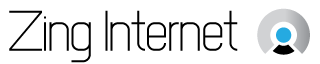What You Need To Know About Recovering And Protecting Your Computer Data
Posted on: 20 November 2015
If you own a computer, it is inevitable that at some point, you will lose a massive amount of data due to malware on your machine, hard drive failure or some other problem. Depending on your situation, you might be able to recover some data. However, if you do not feel you have the technical skills to begin tinkering with your machine, there is still hope. The following guide can help you begin the process of repairing your desktop or laptop and provides tips on protecting your data in the future.
What to Do When You Are Unable to Access Your Data
While you may go into a full-fledged panic when your computer refuses to boot up because of a hard drive failure or a virus infection, it is important to stay calm and follow some basic steps to safeguard your precious data.
If you have failed to schedule regular backups or cannot access the recovery options provided by your operating system, do not despair.
First, if the machine is still on and you can access your software programs, do not attempt to create any more files, surf the Web or perform any other tasks. While there are programs that can recover deleted files or attempt to recreate damaged files, if you do not have experience with data recovery, you may do more harm than good.
Do not risk losing even more data by installing another piece of software on your machine and altering what is on the hard drive. Shut the machine down and contact a PC repair company that offers data recovery or provides virus removal if you have malware on your machine.
If you live in a rural area or a small town without a repair firm within reasonable driving distance, ship the computer to a company that offers mail-in repairs, such as Nation's First Office Repair. You may be able to get your computer fixed in a week's time if you ship it off via express delivery.
Setting Up Automatic Recovery
Once you get your computer back from the PC repair service, set up the automatic recovery provided by your operating system. Automatic recovery is a process to create a system image of your hard drive. The image contains an exact replica of all of the programs and files on your computer.
Both Windows and Mac OS come with automatic recovery options. Make sure that you understand the steps for rolling your computer back to a previous system image in case of a future computer crash. Do not hesitate to ask PC repair specialists to walk you through the steps of performing a system recovery from a system image file. After performing a system recovery, all of your computer's programs, files and settings will be restored.
Integrating Offline Backup
Offline backup is essential if you are a heavy duty computer user, especially if you have oodles of photos and music files. An external hard drive with at least a terabyte of data is an invaluable investment. So if for some reason your computer undergoes irreversible physical damage that destroys the hard drive, you will still have copies of your most important files and software.
Some PC repair companies will provide you with backup software and install it for you on your computer so you do not have to worry about figuring out how to schedule backups to the external drive.
If you feel confident about your software installation skills, there are many free and paid hard drive backup programs on the market.
Using Cloud Backup
You should also safeguard your data with a cloud backup services. Many large tech firms that provide free email services also offer online space for user files. This online storage space is also referred to as a cloud.
Popular software productivity suites include built-in wizards to help you set up online backup of documents with well-known cloud services. In addition, some tech companies specialize in online backup and provide software downloads to help you prepare your computer for background saves to cloud storage space.
Share